How to Log Cross-Country Flights in Excel Using ForeFlight
For aviators, keeping an accurate and comprehensive logbook is essential. Whether you’re a student pilot, private pilot, or commercial operator, logging flights is a crucial part of tracking your flight hours, progress, and compliance with regulatory requirements. ForeFlight, one of the most popular flight-planning and navigation apps, makes this process more streamlined. However, for pilots who prefer or need to maintain their logbooks in Excel, there are ways to import ForeFlight data into Excel, particularly for cross-country flights.
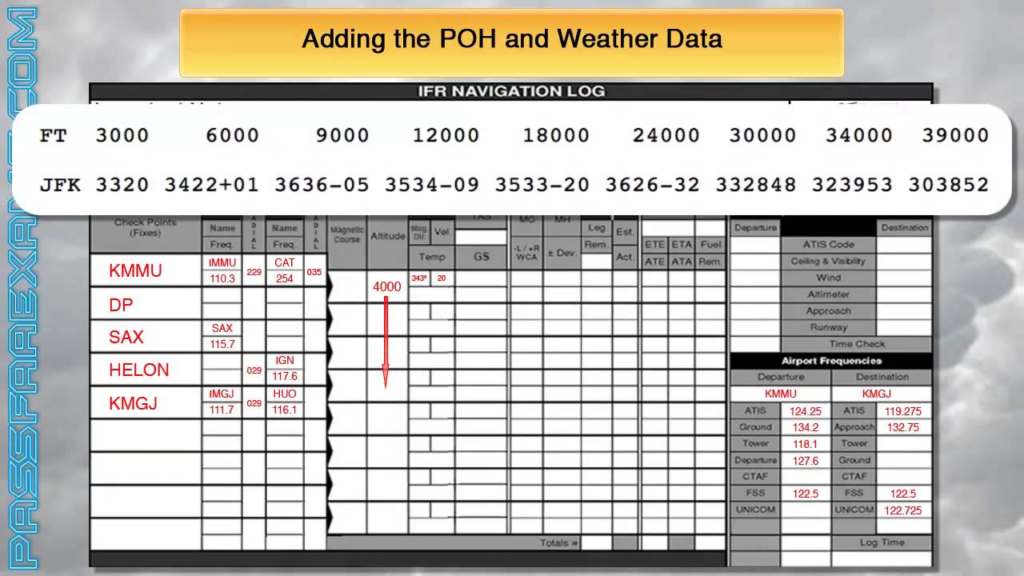
This article provides a detailed, step-by-step guide on how to log cross-country flights in Excel using ForeFlight, discussing the benefits of both platforms and how to integrate them efficiently.
Does Capital One Allow Data Importation in Excel?
How to Make a Specific Word Bold in Excel
Why Use ForeFlight and Excel Together?
ForeFlight is a comprehensive tool for pilots, offering features such as flight planning, navigation, weather updates, and aircraft management. One of the significant advantages of ForeFlight is its built-in digital logbook, which automatically records flight details like departure and arrival airports, flight time, and more.
However, Excel remains a popular choice for many pilots who want the flexibility to:
- Customize their logbooks with personal formatting preferences.
- Track additional data not automatically recorded by ForeFlight.
- Generate charts and reports using Excel’s powerful tools.
- Keep a backup of their digital records.
Combining the convenience of ForeFlight with the flexibility of Excel allows you to maintain a detailed, accessible log of your cross-country flights.
What is a Cross-Country Flight?
Before we dive into the technical steps, it’s important to define what qualifies as a cross-country flight, as different pilots may have varying requirements.
A cross-country flight is defined by the FAA as a flight that includes:
- Takeoff and landing at airports more than 50 nautical miles apart.
- Flights in different airspace classes or international flights can also be considered cross-country flights.
Logging cross-country flights correctly is crucial for fulfilling FAA requirements, especially if you’re working toward advanced ratings such as instrument or commercial pilot certification.
Step-by-Step Guide to Logging Cross-Country Flights in Excel Using ForeFlight
Step 1: Record Flight Data in ForeFlight
ForeFlight’s digital logbook captures data automatically during each flight. When you complete a flight, ForeFlight records critical information such as:
- Departure and arrival airports.
- Total flight time.
- Distance flown.
- Date and time of flight.
It also tracks information relevant to cross-country flights, like airports more than 50 NM apart and total distance flown, making it easier to identify qualifying flights.
How to Access Your ForeFlight Logbook:
- Open ForeFlight on your mobile device or tablet.
- Tap the “More” tab, then select Logbook.
- You’ll see a list of all your flights, including details like flight time, route, and aircraft used.
Step 2: Export Data from ForeFlight
Once you’ve completed your cross-country flights, you can export the logbook data from ForeFlight, making it ready for import into Excel.
Exporting ForeFlight Logbook Data:
- Open ForeFlight and navigate to the Logbook section.
- Tap the Share icon in the top-right corner of the screen.
- Choose Export to CSV. This file format (Comma Separated Values) is ideal for importing into Excel, as it organizes the data into rows and columns.
- Save the CSV file to a location you can easily access, like your email, cloud storage (e.g., iCloud, Google Drive), or directly on your computer.
The CSV file will include all your logged flights, including cross-country flights. Each flight will be organized by columns for departure airport, arrival airport, total time, and distance flown.
Step 3: Open the CSV File in Excel
Once the CSV file has been exported from ForeFlight, it’s time to open it in Excel for further customization.
Importing the CSV File into Excel:
- Open Microsoft Excel on your computer.
- Go to File > Open, and navigate to the location where you saved the ForeFlight CSV file.
- Select the CSV file and click Open. The data from ForeFlight will be displayed in Excel’s rows and columns.
Each flight will now be represented in its own row, and the details—such as departure, destination, flight time, and distance—will populate the respective columns.
Step 4: Organize and Customize Your Excel Logbook
Now that the data is imported into Excel, you can organize it in a way that works best for you. Below are some common steps pilots take to refine their logbook:
Create Separate Tabs for Different Flight Categories
If you want to separate cross-country flights from other types of flights, create multiple sheets or tabs within your Excel workbook:
- Sheet 1: All Flights
- Sheet 2: Cross-Country Flights
- Sheet 3: Instrument Flights
You can copy and paste relevant rows into the appropriate sheet. For cross-country flights, ensure that only flights with distances exceeding 50 NM are included.
Add Columns for Additional Data
Depending on your needs, you may want to add extra columns to track more details:
- Flight Hours by Day/Night: Track how many hours of your flight were completed during the day or at night.
- Type of Flight: Whether the flight was conducted under VFR (Visual Flight Rules) or IFR (Instrument Flight Rules).
- PIC (Pilot in Command) Time: Track how much time you were the PIC for each flight.
You can use Excel’s Insert Column function to add more categories as needed.
Calculate Totals and Averages
One of the advantages of Excel is the ability to automatically calculate sums, averages, and more. For example, you can use Excel formulas to:
- Sum up total cross-country flight hours by using the formula
=SUM(cell range)for the column where flight time is recorded. - Calculate average flight distances for cross-country flights using
=AVERAGE(cell range).
These calculations give you a quick view of your cross-country experience and help you meet FAA requirements for advanced certifications.
Step 5: Filter and Sort Your Flights
To make navigating your logbook easier, you can use Excel’s filter and sort features to quickly locate specific types of flights. For cross-country flights, you can:
- Filter flights by distance flown to isolate only those exceeding 50 nautical miles.
- Sort by date to view your flights chronologically.
This feature is especially useful if you need to pull up certain flights for review or auditing purposes.
Why Logging Cross-Country Flights in Excel is Beneficial
1. Customization
Excel allows for a level of customization that most digital logbooks don’t offer. You can add or remove fields based on your own preferences, track additional metrics like weather conditions or fuel usage, and organize the data in ways that make sense for your flying style.
2. Flexibility
While ForeFlight offers an excellent digital logbook, using Excel gives you the flexibility to manage your flight data offline, without the need for app access. You can maintain a local copy of your logbook and easily share it with instructors, examiners, or aviation authorities.
3. Data Analysis
With Excel’s built-in tools, such as pivot tables, conditional formatting, and charting, you can analyze your flight data in ways that are not possible with ForeFlight alone. For instance, you can graph your flight hours over time, identify trends in cross-country flying, and create reports to track progress toward certification goals.
4. Backup and Record-Keeping
Even though ForeFlight has a robust logbook system, it’s always a good idea to keep a backup of your flight data. An Excel logbook provides a permanent, accessible, and editable record of your flight history.
Challenges and Solutions
Challenge: Keeping Data Synced
Since ForeFlight and Excel don’t automatically sync, you’ll need to regularly export your data from ForeFlight to keep your Excel logbook updated.
Solution: Set a reminder to export your ForeFlight logbook on a monthly or quarterly basis to ensure your Excel log is up-to-date.
Challenge: Complex Data Management
Managing large amounts of data in Excel can become overwhelming, especially if you have hundreds of flights.
What Movies And Shows Have The Song Swan Lake
What Movie Features Eskridge Martial Arts
Solution: Use Excel’s filtering, sorting, and pivot table features to simplify the organization and retrieval of data. You can also create automated scripts or macros to handle repetitive tasks.
Logging cross-country flights in Excel using ForeFlight data offers the best of both worlds: the ease of automatic data collection through ForeFlight, and the flexibility and control that Excel provides. By exporting your flight data from ForeFlight into a CSV file, you can customize your logbook, track specific metrics like cross-country time, and use Excel’s powerful analytical tools to monitor your flight progress.
Whether you are a student pilot working on your first cross-country flight or a seasoned commercial pilot tracking flight hours for advanced certifications, integrating ForeFlight with Excel can significantly improve the accuracy and functionality of your flight logbook.
