Free Construction Estimating Software in Excel
Construction projects require meticulous planning, precise budgeting, and accurate estimations to ensure successful completion. One of the most essential tools for achieving these objectives is construction estimating software. While many sophisticated tools and applications are available on the market, they often come with a hefty price tag. Fortunately, Excel offers a flexible and cost-effective alternative for creating detailed construction estimates. In this article, we will explore how to use free construction estimating software in Excel, covering the basics, essential features, and tips for creating effective estimates.
Microsoft Excel Download For Windows 11
Table of Contents
- Introduction to Construction Estimating
- Why Use Excel for Construction Estimating?
- Setting Up Your Construction Estimating Spreadsheet
- Essential Components of a Construction Estimate
- Creating a Construction Estimate Template in Excel
- Advanced Excel Functions for Construction Estimating
- Tips for Accurate Construction Estimating
- Sample Construction Estimating Template
- Conclusion
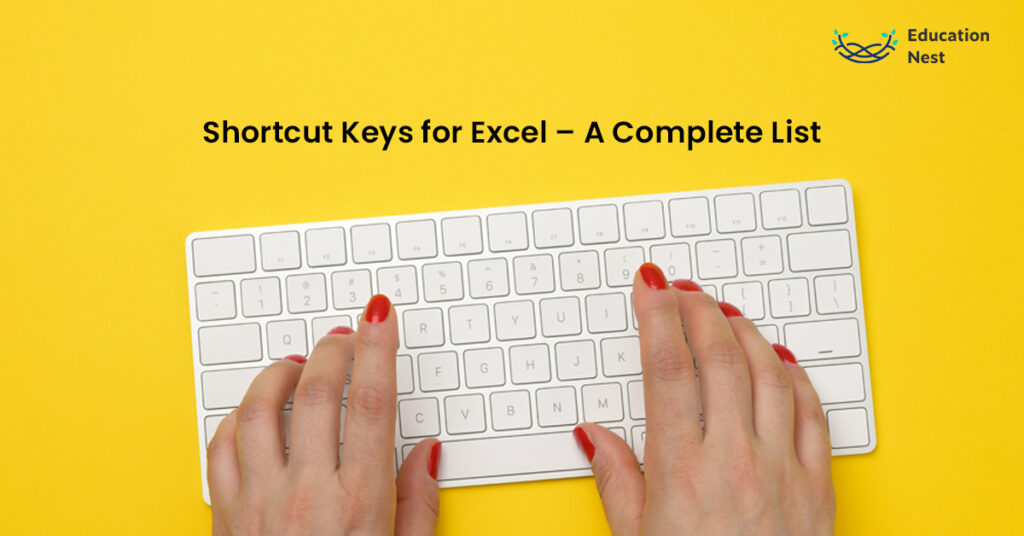
1. Introduction to Construction Estimating
Construction estimating is the process of predicting the costs associated with a construction project. This includes materials, labor, equipment, and other expenses. Accurate estimating is crucial for project planning, securing financing, and ensuring profitability. Estimating errors can lead to budget overruns, project delays, and financial losses.
2. Why Use Excel for Construction Estimating?
Excel is a powerful spreadsheet application that offers numerous benefits for construction estimating:
- Cost-Effective: Excel is widely available and often comes pre-installed on many computers, making it a cost-effective solution.
- Flexibility: Excel’s flexible grid system allows for easy customization of estimating templates.
- Advanced Functions: Excel provides a wide range of functions and formulas for performing complex calculations.
- Data Management: Excel is excellent for managing and organizing large sets of data.
- Integration: Excel can easily import and export data to and from other software, facilitating seamless integration with other tools.
3. Setting Up Your Construction Estimating Spreadsheet
Before diving into the creation of your estimate, it’s important to set up your Excel spreadsheet correctly. Here are the steps to get started:
Step 1: Open a New Workbook
Open Excel and create a new workbook. Save it with a descriptive name, such as “Construction Estimate Template.”
Step 2: Set Up Your Worksheet
Create multiple sheets within your workbook to organize different aspects of your estimate. For example:
- Summary: Overview of total costs.
- Materials: Detailed list of materials and their costs.
- Labor: Breakdown of labor costs.
- Equipment: Costs associated with equipment rental or purchase.
- Overhead: Miscellaneous expenses.
Step 3: Define Categories
Define the main categories for your estimate. Common categories include:
- Project Details: Project name, client information, location, and date.
- Materials: Description, quantity, unit cost, and total cost.
- Labor: Job roles, hours, hourly rate, and total cost.
- Equipment: Equipment type, quantity, rental rate, and total cost.
- Overhead: Administrative costs, insurance, permits, and other indirect costs.
Cell Value Keyboard Shortcuts in Excel 2024
Excel Short Cuts: Boost Your Productivity with These Essential Tips
4. Essential Components of a Construction Estimate
A comprehensive construction estimate should include the following components:
Project Details
Include basic project information such as:
- Project name
- Client name
- Project location
- Start and end dates
Scope of Work
Clearly define the scope of work, detailing the tasks and activities required to complete the project. This section helps prevent misunderstandings and scope creep.
Materials
List all materials needed for the project, along with their quantities and costs. This section should include:
- Description
- Unit of measure
- Quantity
- Unit cost
- Total cost
Labor
Break down labor costs by job role or trade. Include:
- Job title
- Number of hours
- Hourly rate
- Total cost
Equipment
Detail the equipment required for the project, including:
- Equipment type
- Quantity
- Rental rate or purchase cost
- Total cost
Overhead and Miscellaneous Costs
Include any additional costs that do not fall under the previous categories, such as:
- Administrative fees
- Permits and licenses
- Insurance
- Contingencies
Total Project Cost
Summarize all costs to provide a total project cost. This section should include a breakdown by category and a final total.
5. Creating a Construction Estimate Template in Excel
Now that you have a clear understanding of the essential components, let’s create a construction estimate template in Excel.
Step 1: Create the Summary Sheet
- Project Details:
- In the first few rows, enter project details such as project name, client name, location, and dates.
- Cost Summary:
- Create a table summarizing total costs for materials, labor, equipment, overhead, and the grand total.
Step 2: Create the Materials Sheet
- Headers:
- In the first row, create headers for Description, Unit of Measure, Quantity, Unit Cost, and Total Cost.
- Formulas:
- Use formulas to calculate total costs. For example, in the Total Cost column, multiply Quantity by Unit Cost.
Step 3: Create the Labor Sheet
- Headers:
- In the first row, create headers for Job Title, Hours, Hourly Rate, and Total Cost.
- Formulas:
- Use formulas to calculate total costs. For example, in the Total Cost column, multiply Hours by Hourly Rate.
Step 4: Create the Equipment Sheet
- Headers:
- In the first row, create headers for Equipment Type, Quantity, Rental Rate, and Total Cost.
- Formulas:
- Use formulas to calculate total costs. For example, in the Total Cost column, multiply Quantity by Rental Rate.
Step 5: Create the Overhead Sheet
- Headers:
- In the first row, create headers for Description, Quantity, Unit Cost, and Total Cost.
- Formulas:
- Use formulas to calculate total costs. For example, in the Total Cost column, multiply Quantity by Unit Cost.
Step 6: Link Sheets to Summary
- Link Totals:
- Link the totals from each sheet (Materials, Labor, Equipment, Overhead) to the Summary sheet using cell references.
6. Advanced Excel Functions for Construction Estimating
Excel offers various functions and tools that can enhance your construction estimating process:
SUMIF and SUMIFS
These functions allow you to sum values based on one or multiple criteria. For example, you can use SUMIFS to total costs for a specific category.
VLOOKUP and INDEX/MATCH
These functions help you look up and retrieve data from a table. Use them to reference prices from a materials database or to fetch labor rates.
Conditional Formatting
Apply conditional formatting to highlight critical data points, such as costs exceeding a certain threshold.
Data Validation
Use data validation to ensure data accuracy by restricting inputs to specific types or ranges.
Pivot Tables
Pivot tables allow you to summarize and analyze large datasets. Use them to create dynamic reports and summaries.
7. Tips for Accurate Construction Estimating
Double-Check Your Data
Ensure that all data entries are accurate. Errors in quantities, unit costs, or formulas can lead to significant discrepancies in your estimate.
Update Prices Regularly
Material and labor costs can fluctuate. Regularly update your price lists to ensure your estimates are based on current rates.
Use Historical Data
Leverage historical data from past projects to inform your estimates. This can provide valuable insights into typical costs and potential cost-saving opportunities.
Account for Contingencies
Include a contingency allowance to cover unexpected expenses. This helps mitigate the risk of budget overruns.
Collaborate with Experts
Consult with project managers, engineers, and other experts to validate your estimates. Their insights can help identify potential issues and improve accuracy.
8. Sample Construction Estimating Template
To give you a head start, here’s a basic construction estimating template outline that you can customize to fit your specific needs:
Summary Sheet
| Project Details | |
|---|---|
| Project Name | [Your Project] |
| Client Name | [Client Name] |
| Location | [Location] |
| Start Date | [Start Date] |
| End Date | [End Date] |
| Cost Summary | Amount |
|---|---|
| Materials | [Total Materials] |
| Labor | [Total Labor] |
| Equipment | [Total Equipment] |
| Overhead | [Total Overhead] |
| Total Project Cost | [Grand Total] |
Materials Sheet
| Description | Unit | Quantity | Unit Cost | Total Cost |
|---|---|---|---|---|
| [Material 1] | [Unit] | [Qty] | [Cost] | [Total] |
| [Material 2] | [Unit] | [Qty] | [Cost] | [Total] |
Labor Sheet
| Job Title | Hours | Hourly Rate | Total Cost |
|---|---|---|---|
| [Role 1] | [Hours] | [Rate] | [Total] |
| [Role 2] | [Hours] | [Rate] | [Total] |
